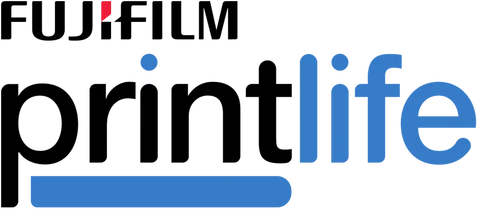Author: Shopify API
Author: Louise Dickens | 20th October 2017
Have you ever printed photos from your smartphone, only to be disappointed with the results?
Smartphone photography has come a long way, with the latest phones producing the highest quality images yet.
However, there are a lot of factors that affect how well your smartphone photos will print. The more you know, the more you can act to get the best out of your photographs.
So, here’s 5 things you need to know about getting the best prints from your smartphone photos (If I’ve missed anything, please let me know in the comments!).
- Size & Resolution
When we talk about the ‘size’ of an image, we are actually talking about the resolution. You’ve almost definitely come across this term when talking about digital photos, but what does it actually mean?
What is Resolution?
Resolution refers to image quality, and in basic terms the higher the resolution, the better the image quality.
Resolution is measured by the number of pixels (px) in an image. Every digital photo (taken on a smartphone or digital camera) is made up of tiny pixels, which fit together to form an image.
What are Pixels?
The more pixels an image has, the more detailed it will be.
There are two ways photographers express resolution using pixels. The first is the height and width of an image, e.g. 2048px x 1536px.
The second method measures the total numbers of pixels in an image. So if we use the example above, 2049 X 1536 = 3,145,728 pixels. This would be expressed as 3.1 megapixels (MP).
(Technically one megapixel is equal to 1,048,576 pixels. However, camera manufacturers round this to 1,000,000 when stating how large an image the camera will capture)
Smartphone Camera Resolutions
Smartphone cameras have improved dramatically over the years.
These days, the majority of new smartphones all boast impressive capture quality when it comes to their cameras. Here’s a table of the latest smartphone capabilities:
|
Smartphone Model |
Camera Resolution |
|
iPhone 8/8 Plus |
12MP |
|
iPhone X |
12MP |
|
Galaxy S8/S8+ |
12MP |
|
Google Pixel 2 |
12.2MP |
|
LG G6 |
13MP |
|
HTC U11 |
16MP |
|
OnePlus 5 |
16MP |
|
Sony Xperia XZ Premium |
19MP |
|
Huawei P10 Plus |
20MP |
|
Smartphone Model |
Camera Resolution |
|
iPhone 8/8 Plus |
12MP |
|
iPhone X |
12MP |
|
Galaxy S8/S8+ |
12MP |
|
Google Pixel 2 |
12.2MP |
|
LG G6 |
13MP |
|
HTC U11 |
16MP |
|
OnePlus 5 |
16MP |
|
Sony Xperia XZ Premium |
19MP |
|
Huawei P10 Plus |
20MP |
At this point, I should point our that a higher number of megapixels doesn’t always mean better photos. According to Nikhil Bhogal, an ex-software engineer at Apple, pixel quality matters more than the actual number of pixels in a camera sensor.
“Even in a tiny picture, you can pack in a lot of good quality information,” says Bhogal. “You don’t have to take a 40-megapixel picture to have that much information.”
Best Resolutions for Printing Photos
When it comes to printing your digital photos, generally speaking, a higher resolution (pixel count) will allow for a larger print.
The table below is a guide for printing the highest quality photos. You may be able to print larger photos than the table suggests, but you will lose some of the image quality.
(If in doubt, take your images to your nearest photo specialist for advice on the best print sizes you can manage)
(Billboard sizes require a lower resolution because these are designed to be seen from farther away)
- Image Format
There are 3 image formats that appear on smartphones, JPEG, RAW and HEIC:
JPEG
The majority of smartphone cameras automatically save images in the JPEG format, which is standard.
A JPEG photo is a compressed image, designed to take up less storage space. The compressed bits are areas with repeated pixels, such as a blue sky.
RAW/DNG
Some smartphone cameras give users the option to shoot and save in RAW. RAW is often considered as a “digital negative”because it isn’t compressed in any way.
Photographs saved as RAW files will be able to be printed larger than JPEG images.
However, RAW files take up a lot of storage space, which isn’t always ideal for smartphones.
Some phones, such as the Galaxy S7, allow users to save images in DNG. DNG is also considered to be a RAW image file. It is Adobe’s proprietary image standard (Read more about DNG and how it compares to RAW here).
HEIC
Apple’s iOS11 update recently replaced iPhone’s JPEG image format with HEIC. HEIC is Apple’s name for the new HEIF (High Efficiency Image Format) standard. This allows digital photos to compressed smaller than JPEGs while retaining a higher image quality.
This will enable bigger, better print reproduction as well.
- Filters/Editing
Every time you edit a photo, you are damaging the original image. Adding filters to photos can add noise and, in some cases, pixelation.
Certain iPhone photography apps produce larger and better quality images than others. So it’s important to check in the settings that your edited images are being saved in the highest resolution possible.
- Aspect Ratio
Aspect Ratio is a measurement of a photograph’s width and height. It’s written as a figure, in this form – width:height
The traditional aspect ratio for 35mm cameras is 3:2. This aspect ratio will produce 6×4” prints; the traditional ‘standard’ size for printed photographs.
The image below is a 3:2 image. If we printed this as a 6×4” print, it would look perfect. However, if we wanted to print this is another common size – like 10×8” – this would end up cutting off some of the image.
Despite a 10×8” being a physically larger print, the aspect ratio is squarer at 5:4
Most smartphones have a 4:3 aspect ratio which will match 6×8″, 9×12″ and 12×16″ prints. These aren’t considered standard sizes, which means you either need to visit a print specialist or crop your image to fit a standard size.
- Print Quality
Obviously, the quality of the paper and inks used will play a part in the overall quality of your photo prints. For this reason, I would always avoid printing your photos at home.
Photographic paper comes in a variety of different finishes, and this is important too. Here are 4 common paper finishes to remember:
- Glossy – the most widely used finish. The shine from chemical coating helps distinguish the smallest details (making it a bad choice for low-resolution images).
- Matte – Zero glossiness. Commonly used when printing photos in black and white.
- Satin – This sits in the middle of glossy and matte. Sometimes referred to as “semi-gloss”.
- Pearl/Lustre – A more professional satin finish with a textured feel.
If your smartphone photo has a poor resolution, always avoid printing it on glossy paper. Instead, opt for matte or textured papers, as this will help to mask any pixelation or blurs.
Conclusion
If you want to transform your smartphone photos into quality photo prints, you need to consider some of the technical aspects of photography.
The most important thing is image resolution, as this cannot be enhanced after the image has been taken (but can easily be reduced/damaged!).
If you’re unsure about how to get the best out of your photos, go and visit your nearest photo print specialist who will be able to give you professional advice. You can find your nearest FUJIFILM photo print service by using our handy Store Locator.